LinkedIn Images: Best Practices and Top Design Resources
September 13, 2024
The number #1 reason people sucks at writing Linkedin posts:
- The topic.
- The caption.
- The media attached.
I made a GPT to find your topic to solve the problem of your one audience.
I built the AI tool EasyGen to write the best captions for Linkedin.
But what about the media?
They can change everything.
I'm Ruben Hassid, and I grew from 0 to 400,000 followers on LinkedIn in just 2 years.
I'm obsessed with AI, content creation, and helping people share their voices the right way.
Today, we'll dive into why images matter on LinkedIn, why you should avoid posting videos, and the best resources to create standout visuals.
By the end of this article, you'll have all the tools you need to make your LinkedIn stand out.
Let's get started.
Why Images Matter on LinkedIn
People remember visuals more than text.
An image can make someone stop scrolling and pay attention.
It's simple maths: they take most of your screen when done right:
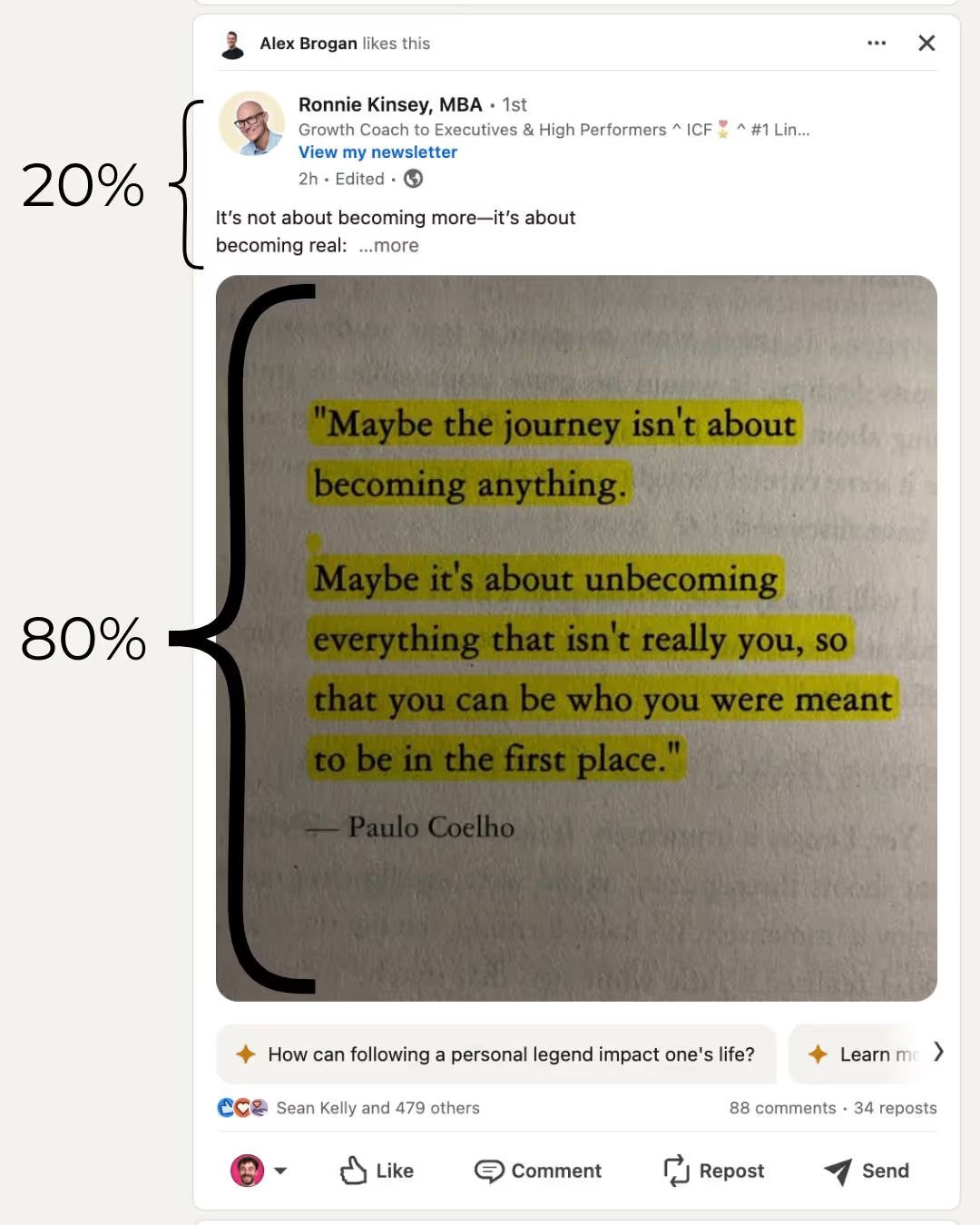
But not all images work.
Let's look at one that isn't optimized:
.avif)
You need the right ones. Let's start with sizes.
Size Matters
Using the correct image size ensures your visuals look sharp.
The best format for an image on Linkedin is 1080 x 1350.
Funny enough, it's the best size for any social media: X, Instagram, Threads...
The reason is quite simple, that's how you cover most of the screen.
Since you're only given 1080 pixels to work with (wide), then you get to choose the length.
.avif)
Why You Should NOT Post Videos
Videos seem appealing.
But on LinkedIn, they often miss the mark.
Here's why:
Silent Autoplay
Videos autoplay without sound. If your message relies on audio, it's lost.
Linkedin users are not going on the platform to watch videos. They are usually scrolling while working.
It's a different headspace than going to Instagram (entertainement) or YouTube (kind of like watching TV).
If you can't adapt to the audience's habit, you won't make an impact on Linkedin.
Lower Engagement
People on LinkedIn prefer quick written content to learn one thing.
Teach me how to implement X, in Y simple steps, to get Z results.
Videos demand more time.
Now there is a chance a silent demo video perform well – of course.
There is even a chance your talking head video outperform any other content.
But as a general rule of thumb, images outperform any other media on Linkedin.
Algorithm Preferences
LinkedIn favors content that keeps users engaged in the feed.
Videos can disrupt that flow. Focus on images instead:
1. They're quicker to consume.
2. They're quicker to produce.
3. They're quicker to iterate on.
So what kind of images should you iterate on?
Different Types of Images That Work
Not every image will boost your Linkedin.
Here are the ones that do:
Infographics
Simplify complex ideas. Share stats or processes in a visual way.
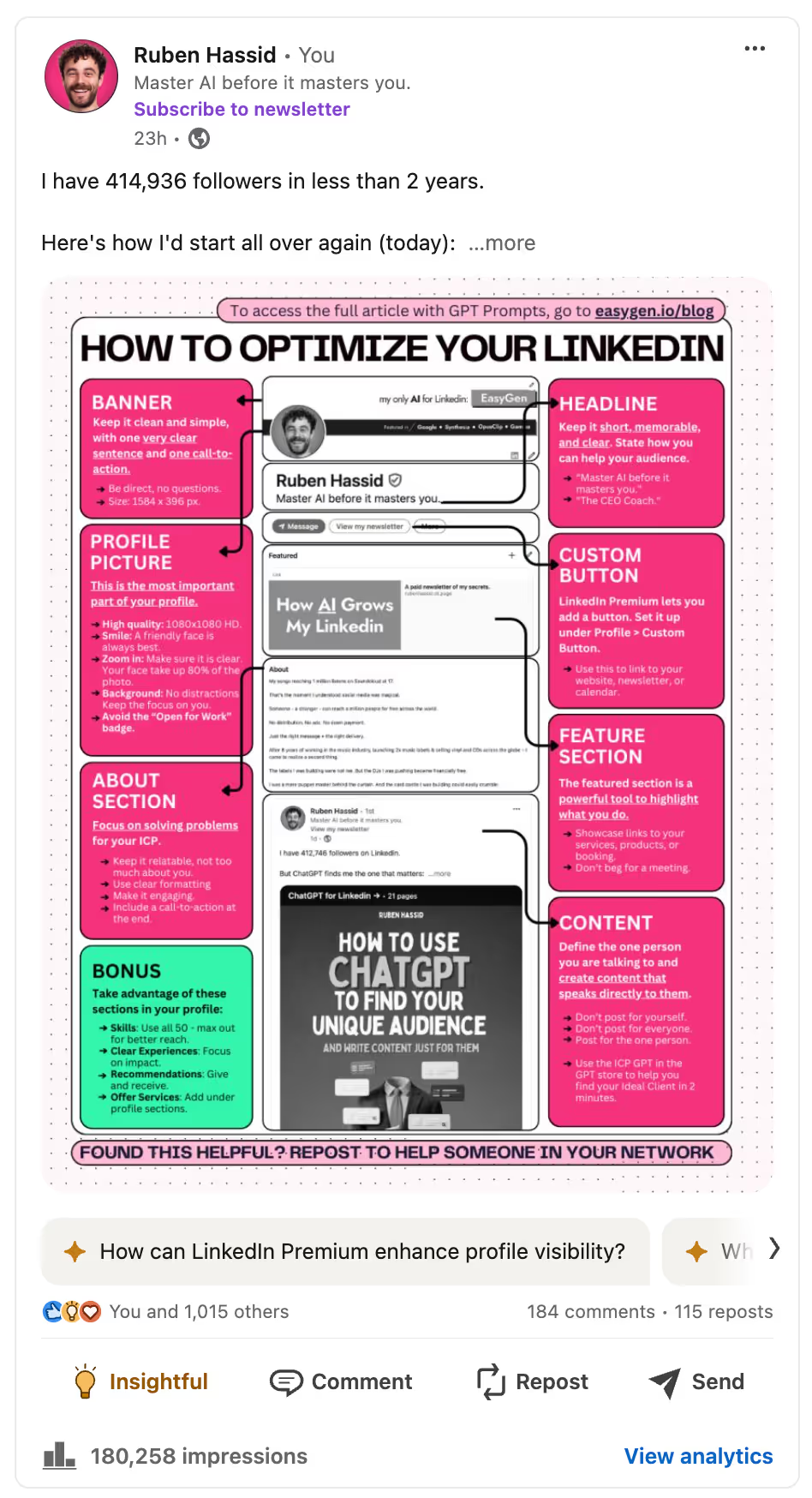
Quote Cards
Highlight key insights or takeaways. Make them relatable.
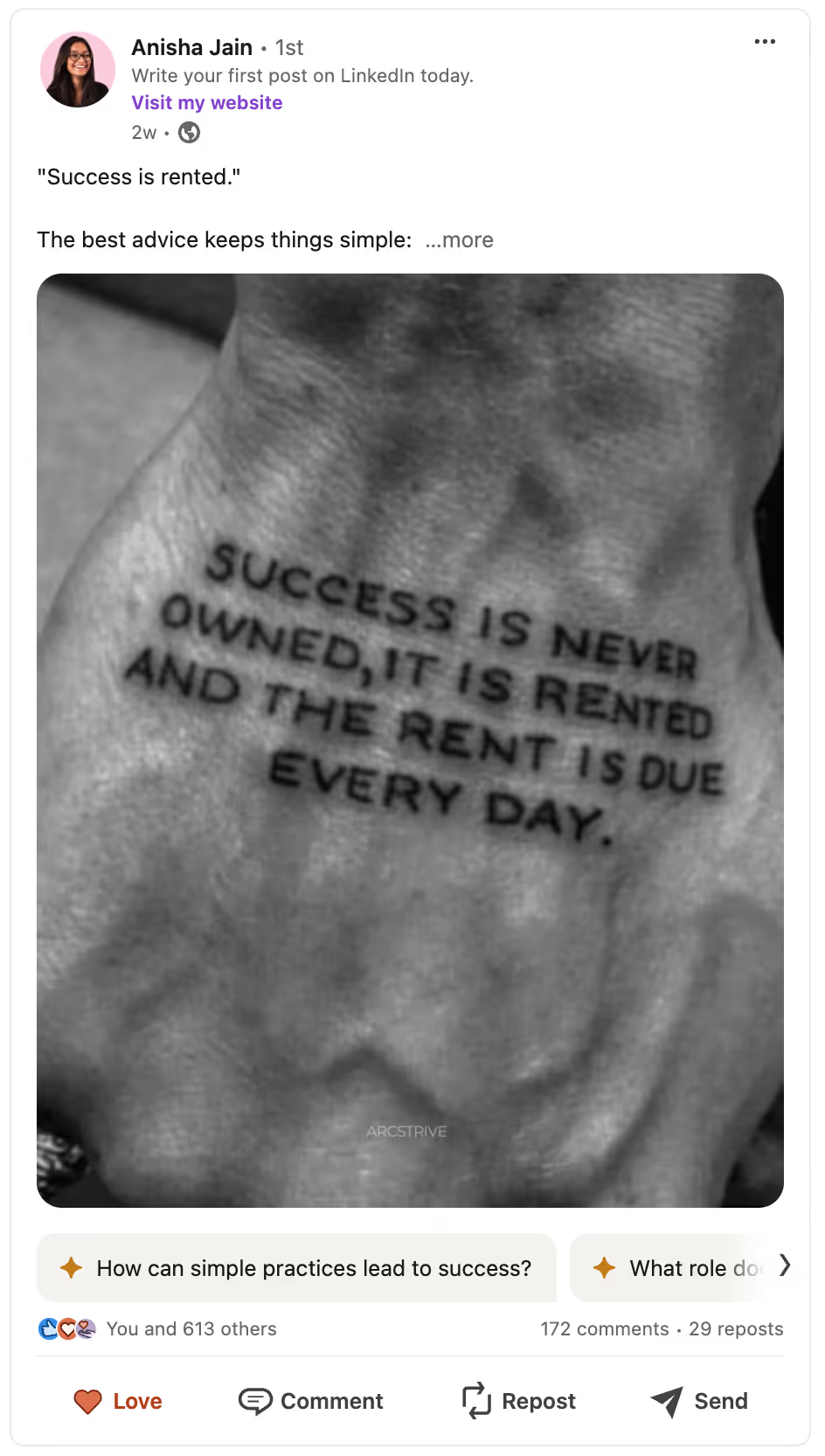
Avoid Personal Photos
It's tempting to share a personal pictures.
But it grossly underperform to get new audiences.
Charts and Graphs
Visualize data. Make numbers easy to digest.
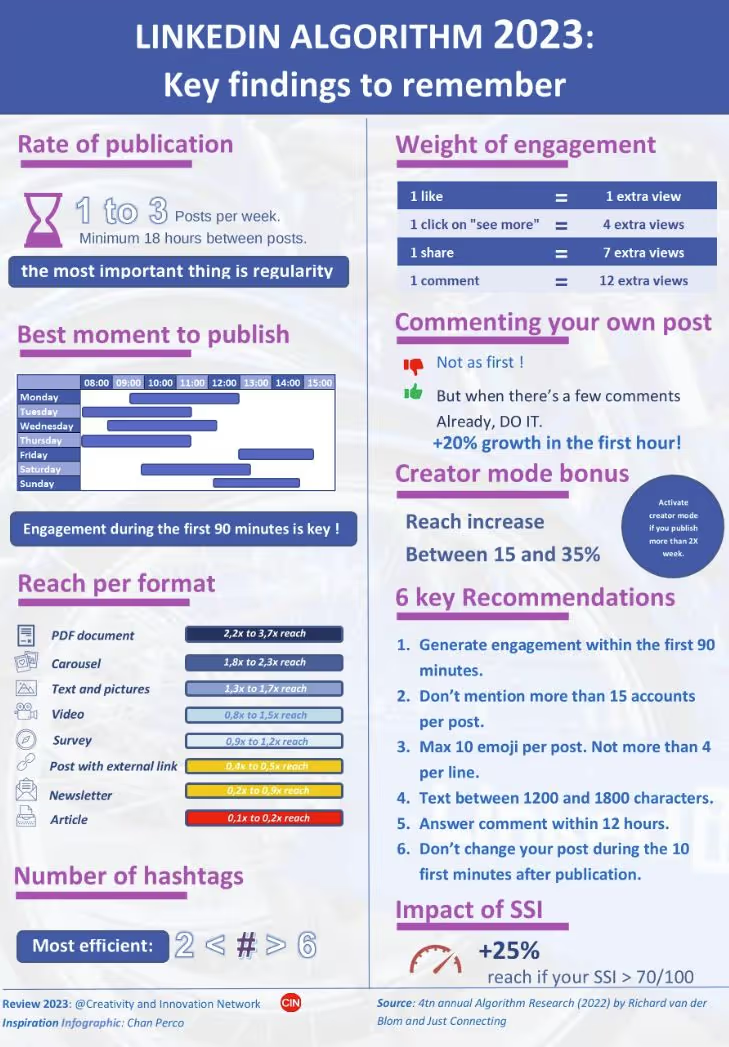
Tweet-like Designs
Unique visuals that reflect your brand.
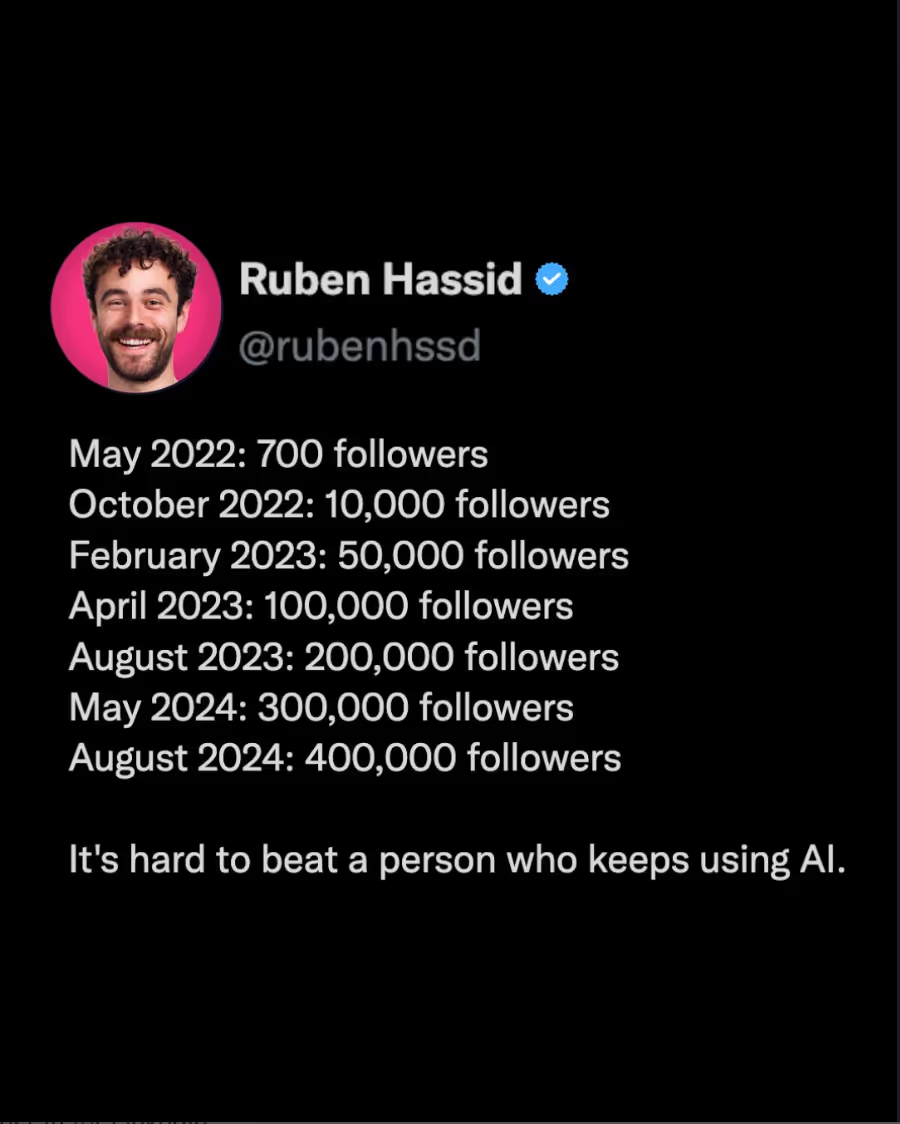
Book Templates
Somehow, the book template image is super trendy on social media, especially Linkedin.
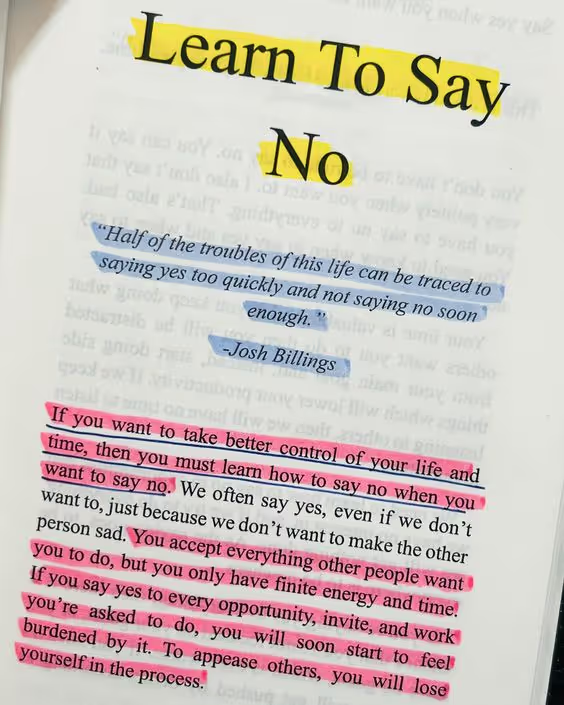
Top Resources for Creating Images
You don't need to be a designer.
These tools make it easy:
Great for inspiration.
- Search for ideas related to your industry.
- Save pins that catch your eye.
- Use them as a starting point for your own designs.
For example, type "infographic + [niche]".
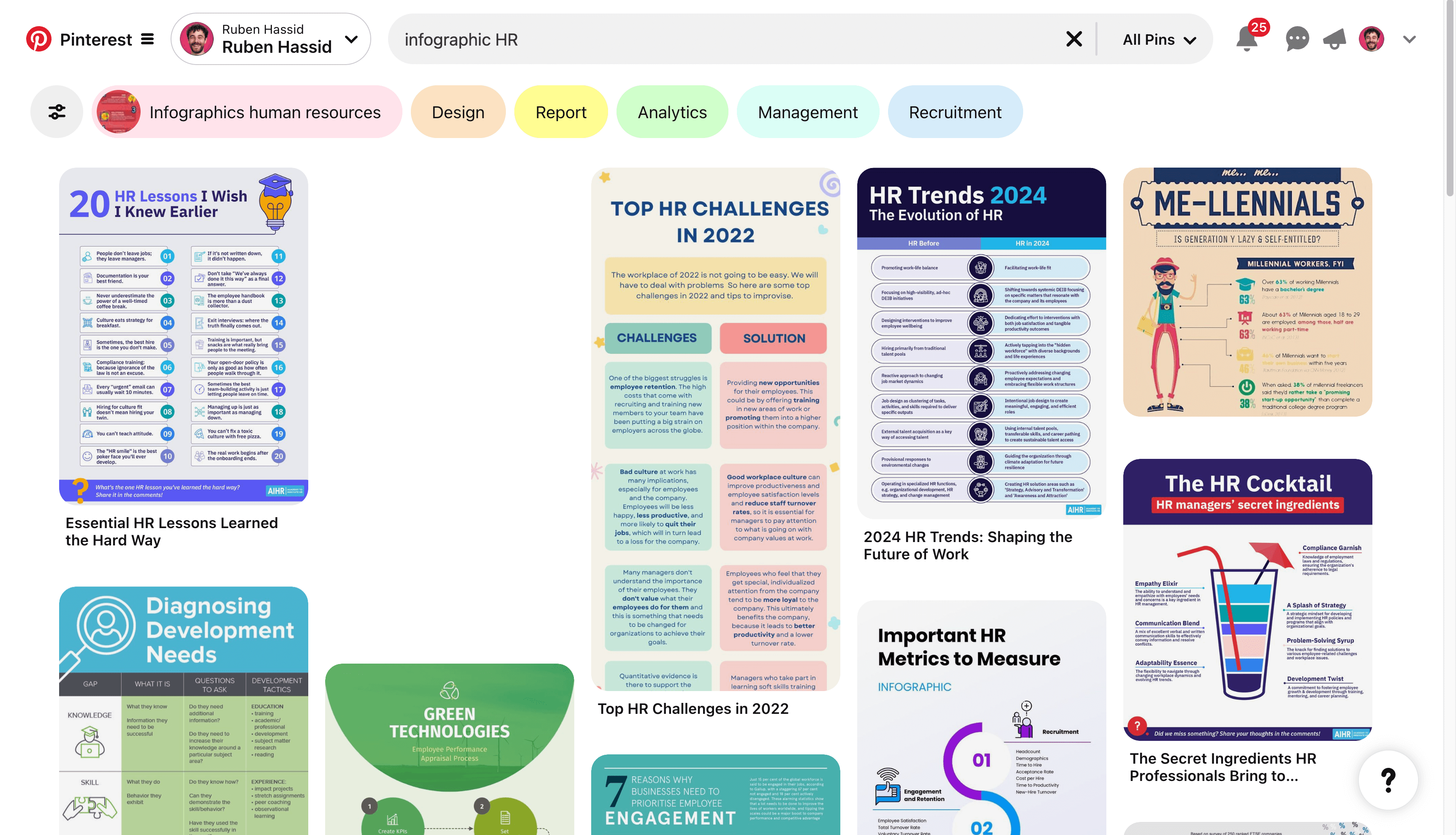
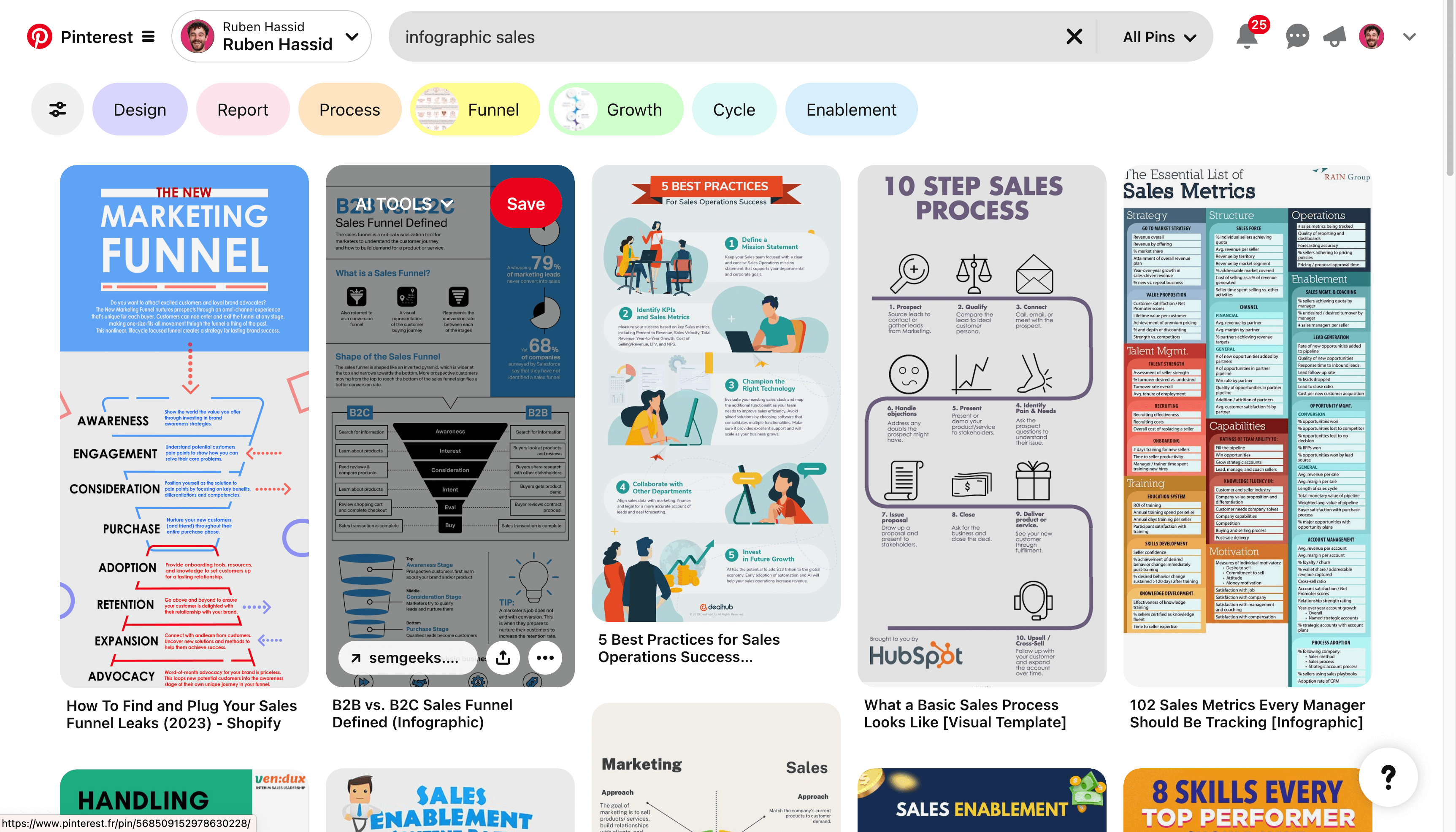
But also for book quotes:
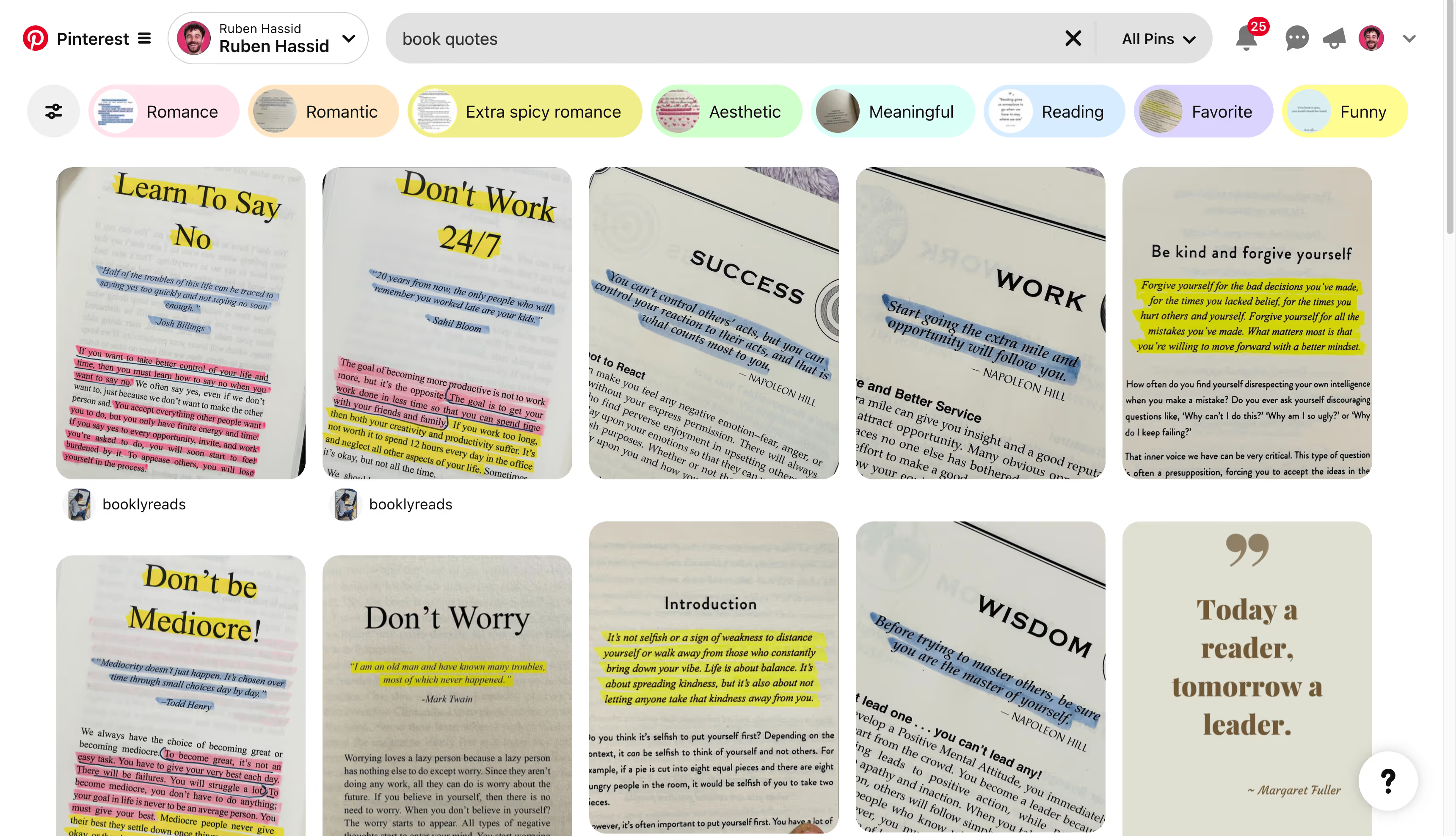
Google Images
Find images, but be cautious.
- Use the "Tools" option to filter by usage rights.
- Always ensure you have the right to use an image.
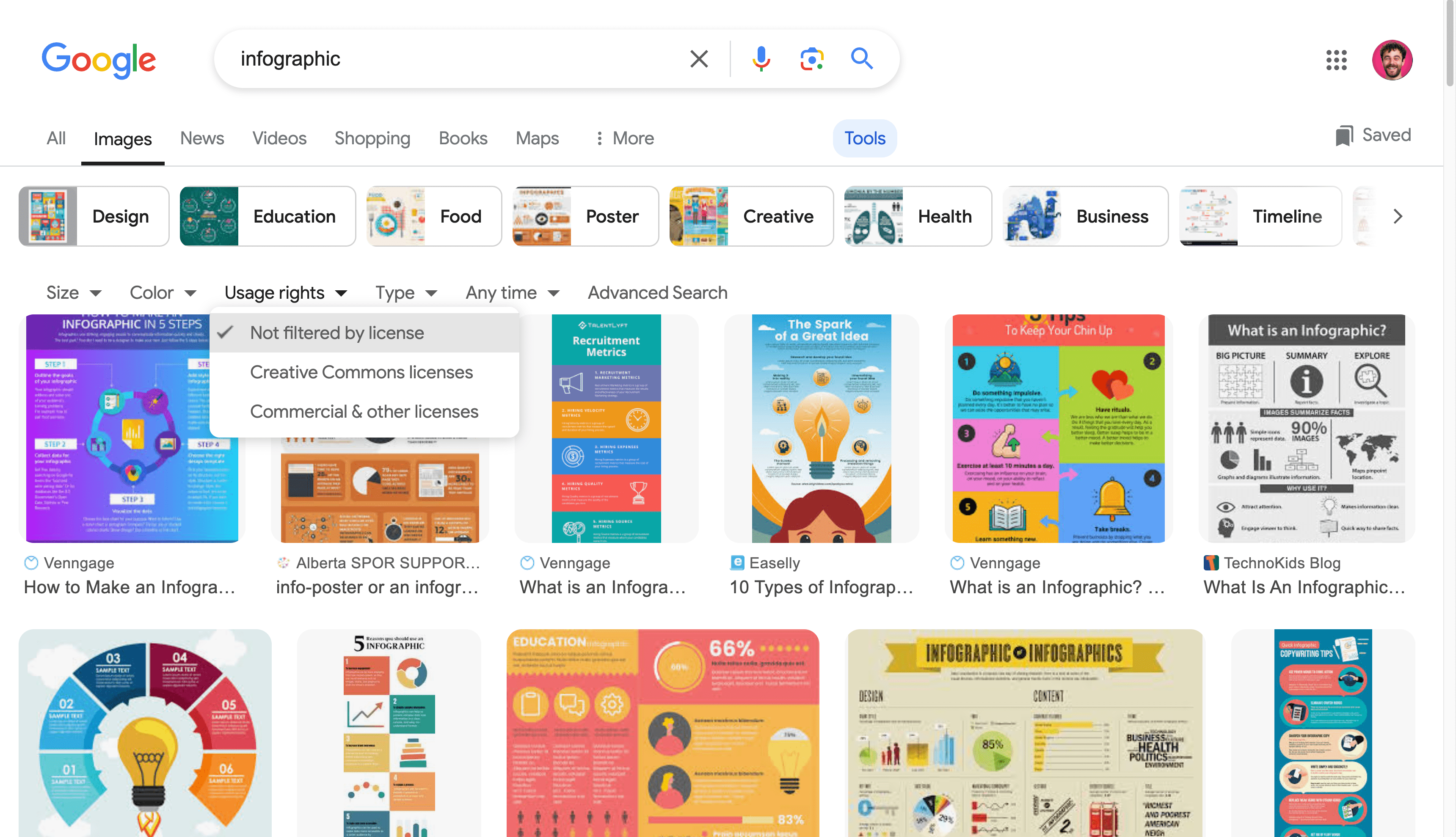
A hub for visual trends. Book designs, infographic, quote cards...
Check what's already viral to make sure it will keep being viral once reused.
The best place to explore is the Explore tab.
The more you like, save & comment what works for your niche, the more you're being pushed the same kind of content.
Build your own algorithm around it.
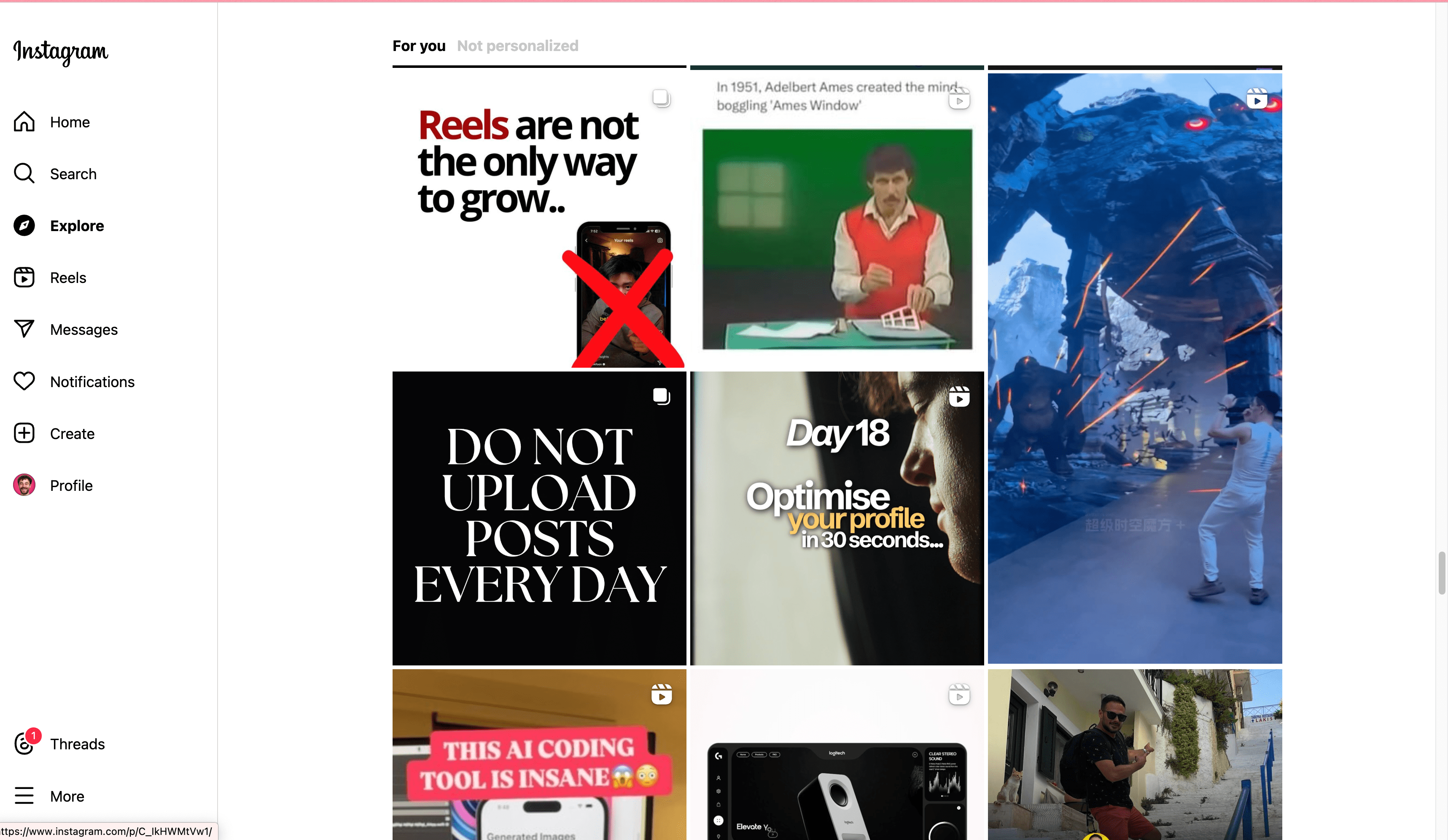
Canva
User-friendly design tool.
- Offers templates tailored for LinkedIn.
- Customize with your colors and fonts.
- Free and premium options available.
For example, use the "Template" feature, and search for "quotes".
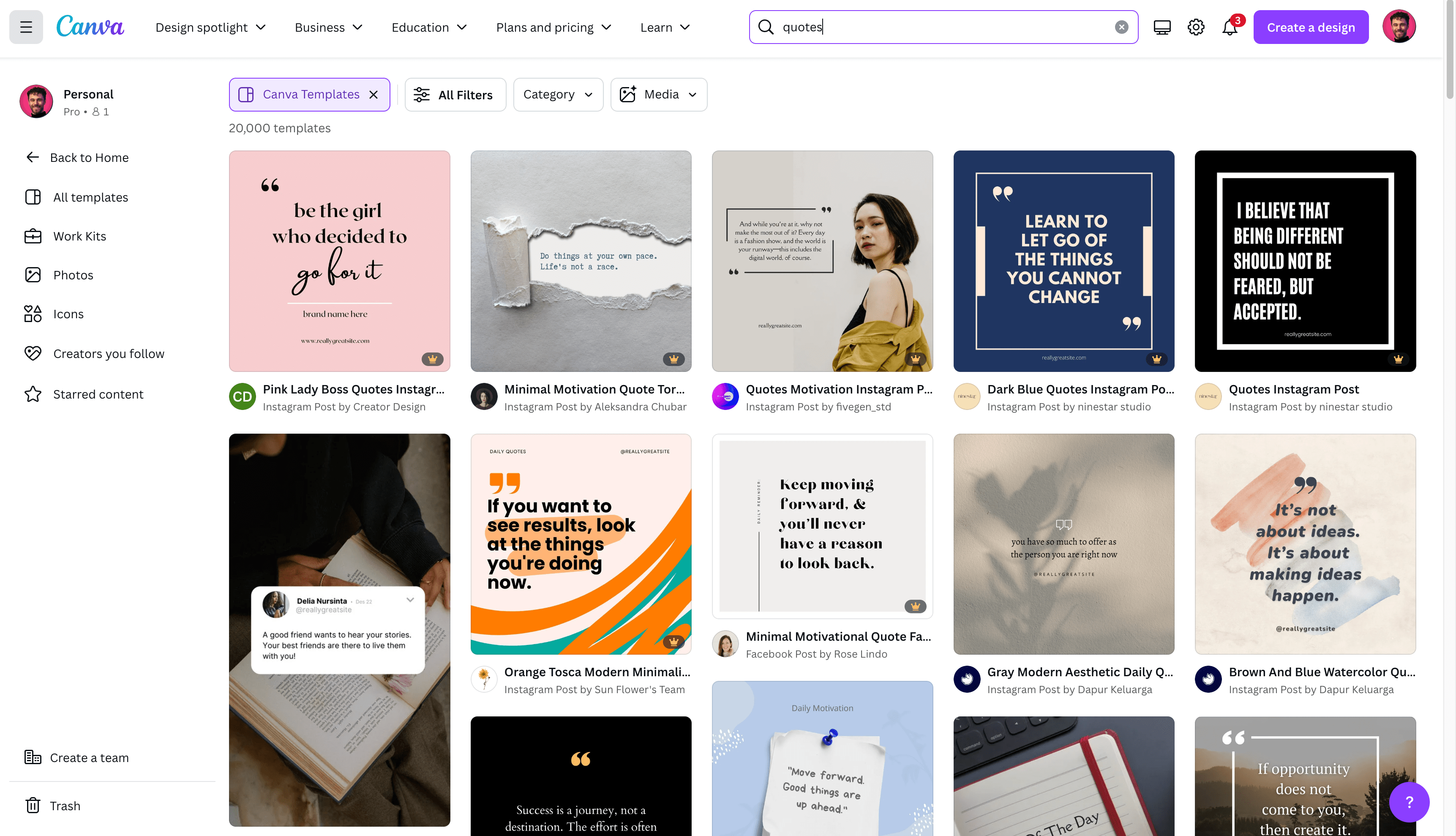
If you don't know if they were viral, it's harsh to know if they ever will.
Ideogram
AI-powered image generator.
- Generates design ideas based on your input.
- Helps when you're stuck or need fresh concepts.
Here, I used the prompt "1% better every day" and it generated fantastic graphics.
Make sure to select 3:4 format, with multiple styles (realistic, 3D, auto...).
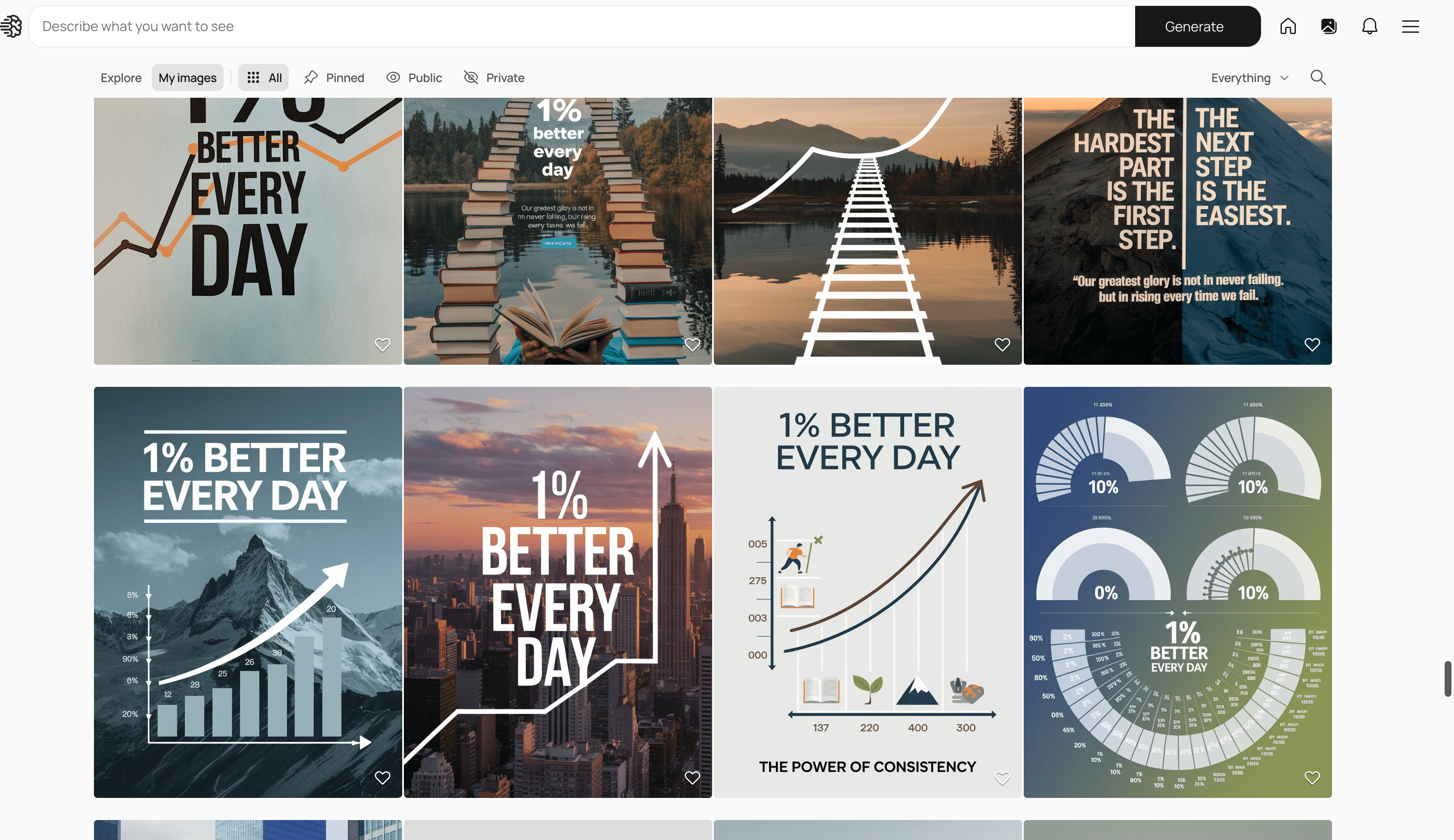
Midjourney
The single best AI image generator. Create images from text prompts.
- Describe what you want.
- The AI generates an image.
- Useful for unique and creative visuals.
PS: Do not use Midjourney for infographics or quotes. It's terrible at writing texts.
Here's how I generate this blog's thumbnail on Midjourney:
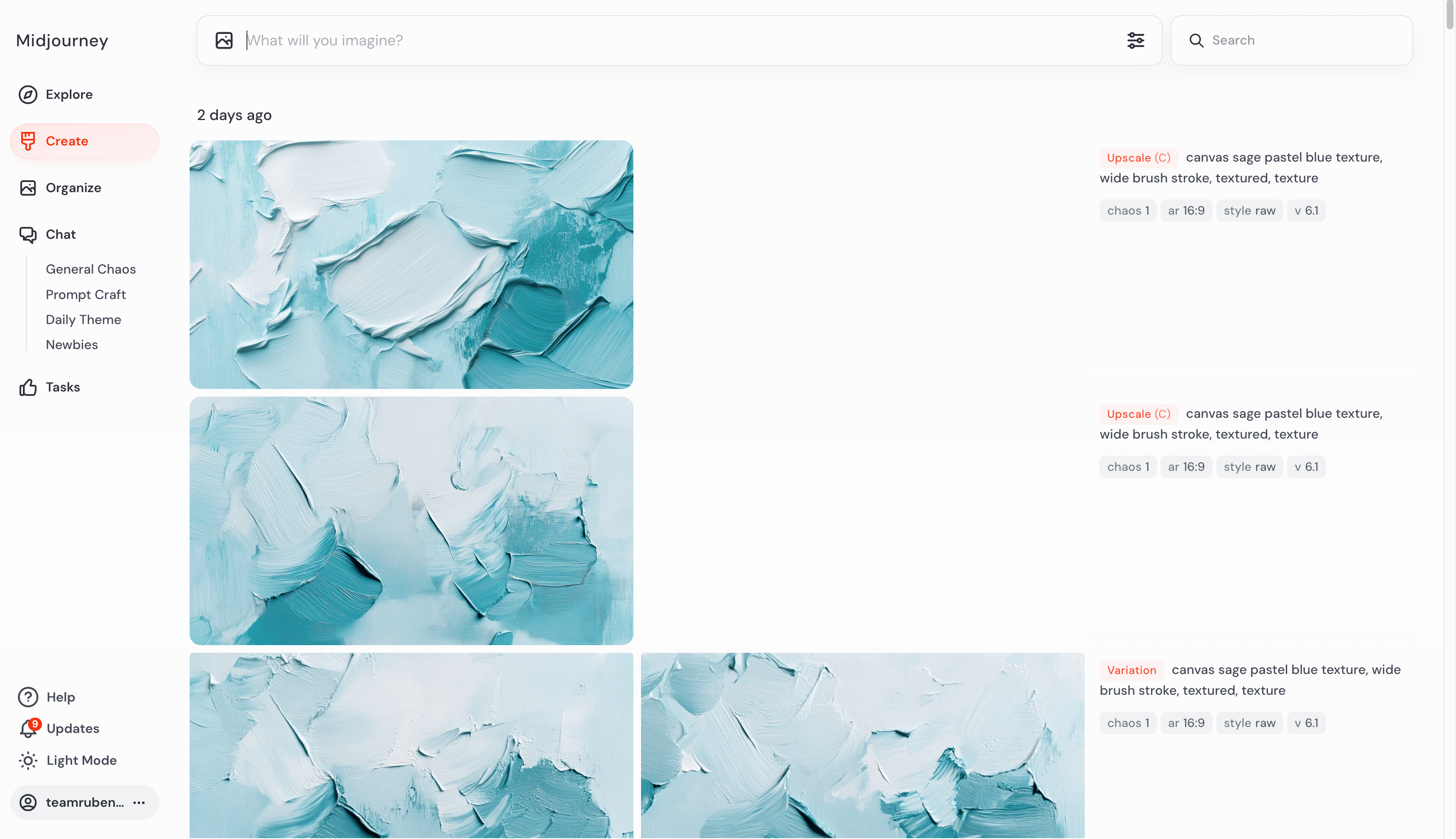
DALL-E
Another AI image generator, from OpenAI on ChatGPT.
- Enter a detailed description.
- Get custom images based on your prompt.
It's worse than Midjourney for creativity, and worse than Ideogram for infographic / written text images.
But it's still OK to generate some characters:
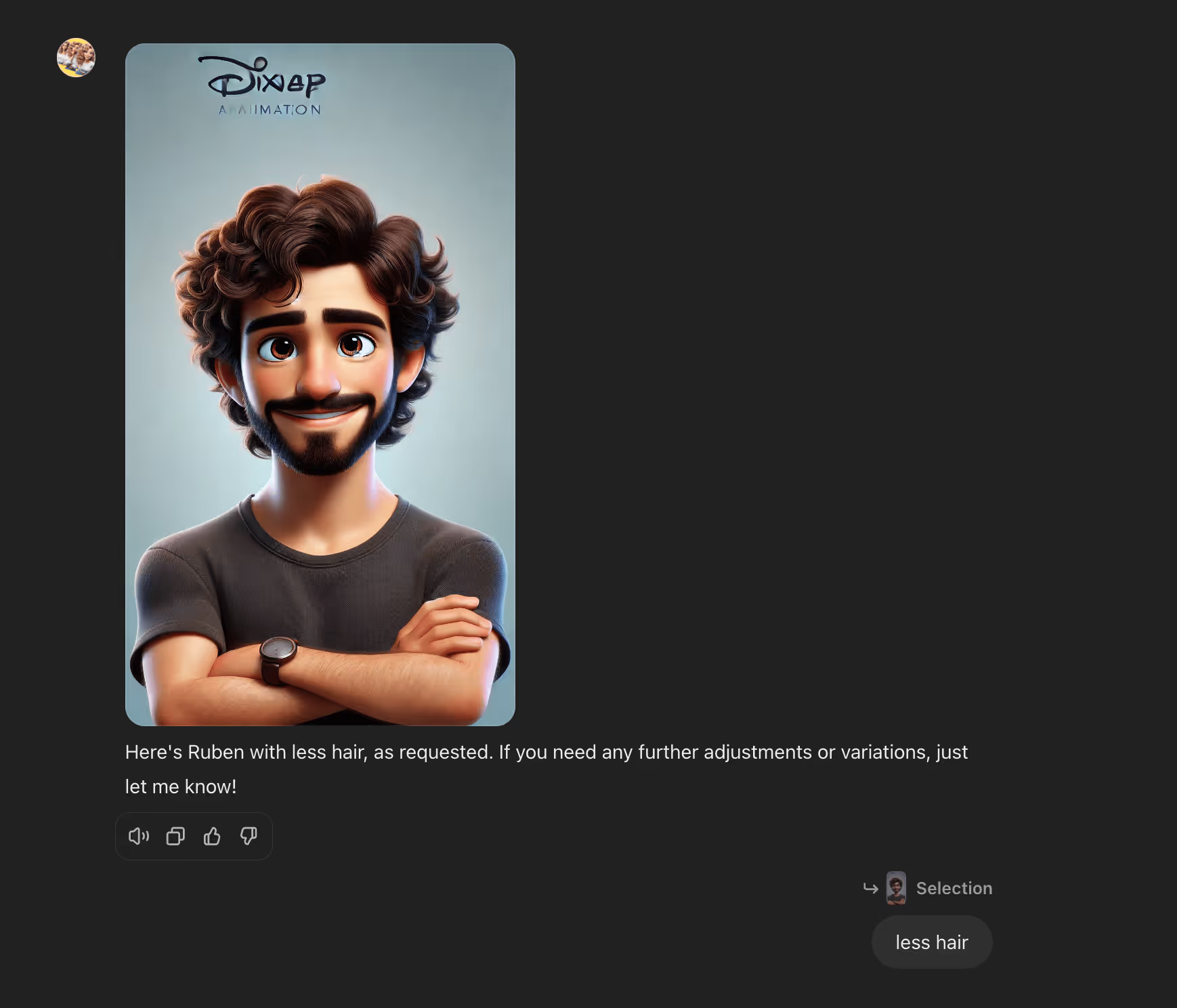
EasyGen + The Right Images
The best AI to write on Linkedin is EasyGen. That's how I've reached 400,000 followers on Linkedin.
So I had to found a way to combine it with the right images.
I wanted to grow faster – using my team's Linkedin. My two employees, Axelle & Anisha, went from 0 to 5 million views on Linkedin in 100 days.
No ads. No pods. Just one secret: The right media + The right caption.
I wrote 100% of their posts from May 19th until today. I even recorded myself writing all of their posts.
Everything is available, and updated every week, on my paid newsletter How AI Grows My Linkedin ($19.99).
If you purchase it today, you will have access to all of the previous newsletters.
Here's a preview of my method. Let's write a Linkedin post together for Anisha.
Step 1: Find the image.
Anisha is all about overcoming mental blocks to start posting on Linkedin.
It must always start from the image.
So I'll check some book design on Pinterest covering this topic:
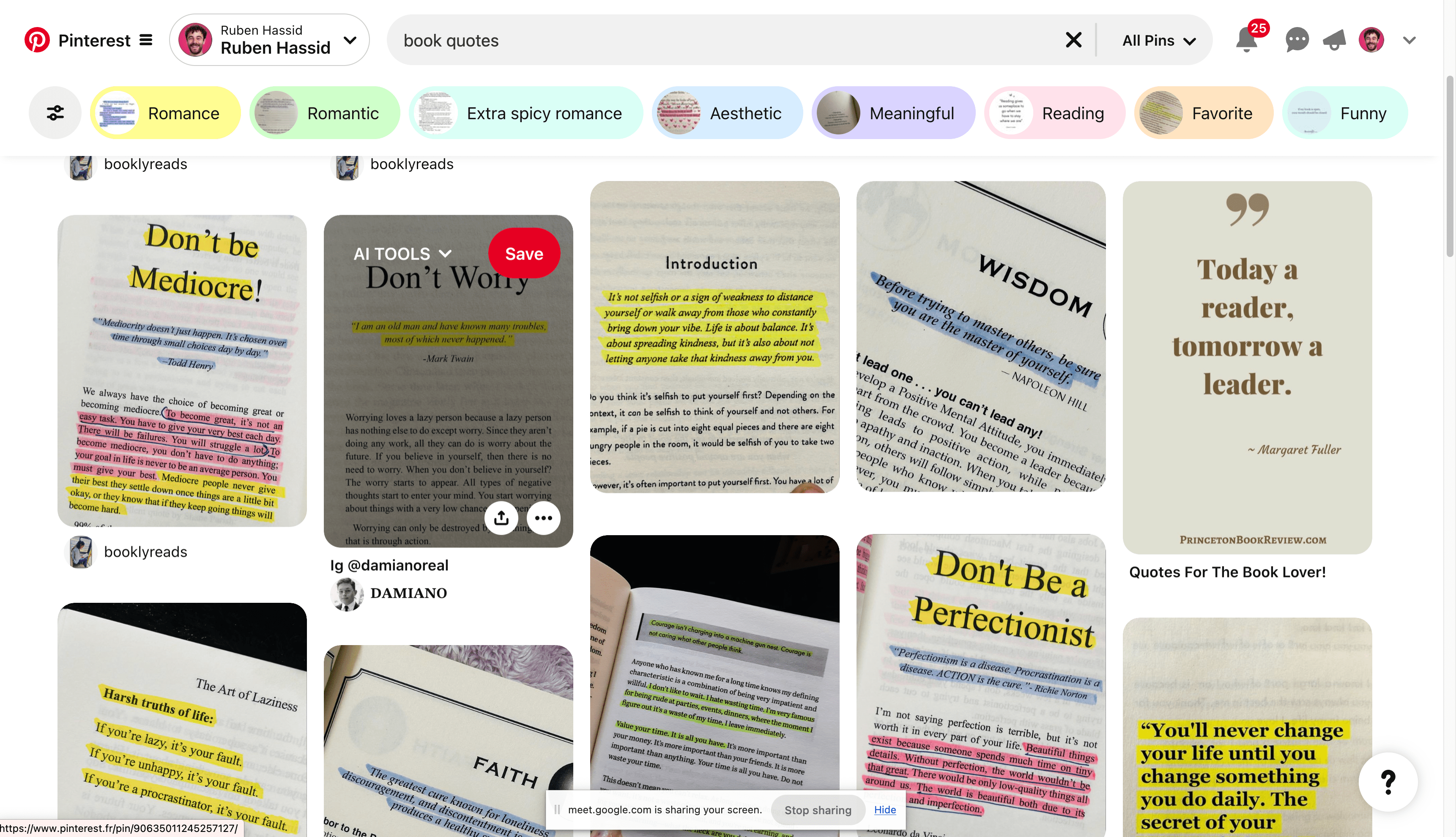
I selected this one. It's pinpointing one problem Anisha's community face.
They are afraid of posting on Linkedin, concerned by things that will never happen.
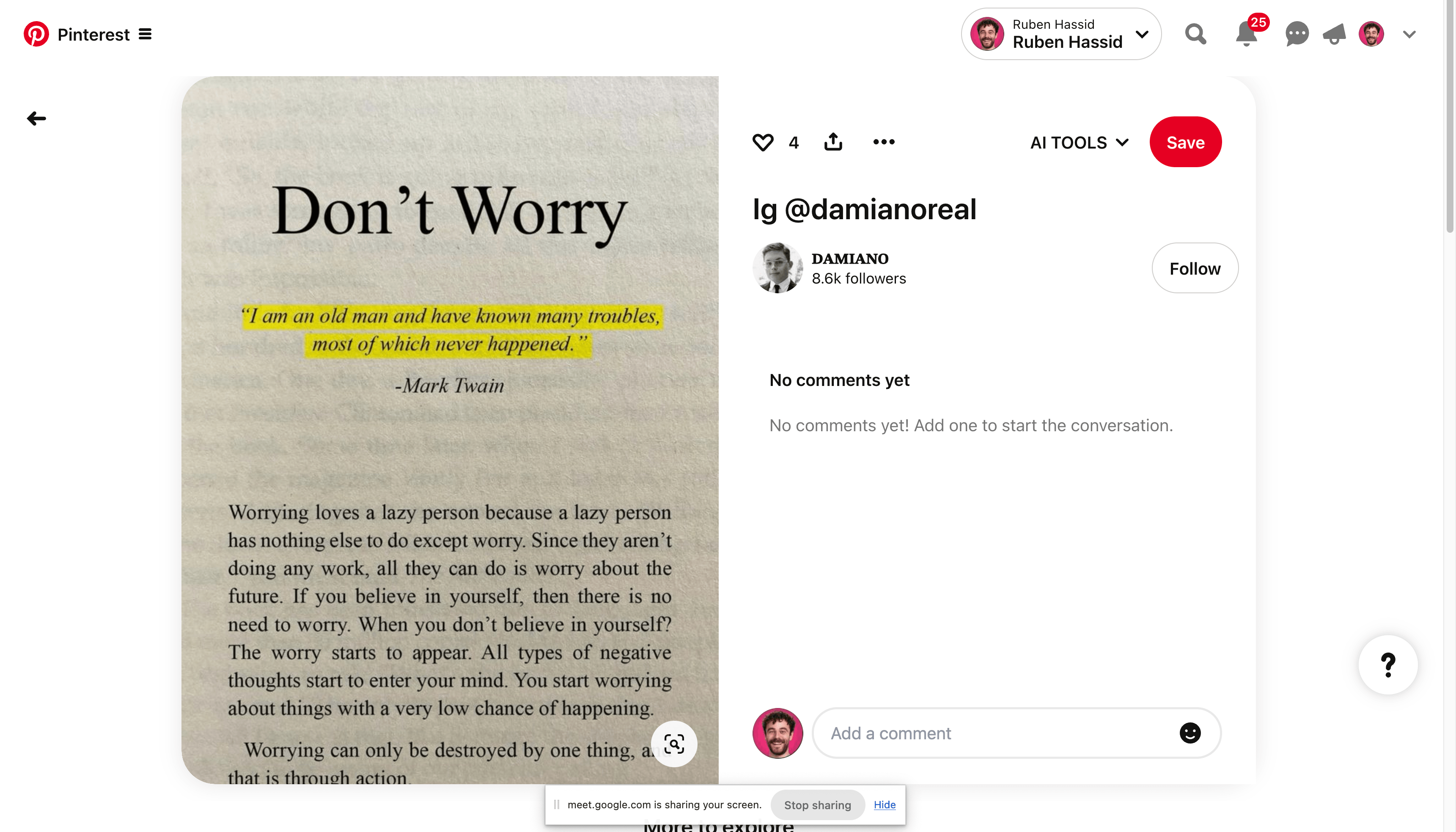
Step 2: Make it yours.
I can now go to Canva, and make it mine.
Technically, you could upload it as is on Linkedin. But a lot of people care about owning their designs.
Just so you know: there is a much higher chance the book design will perform better than any other format.
Keep that in mind.
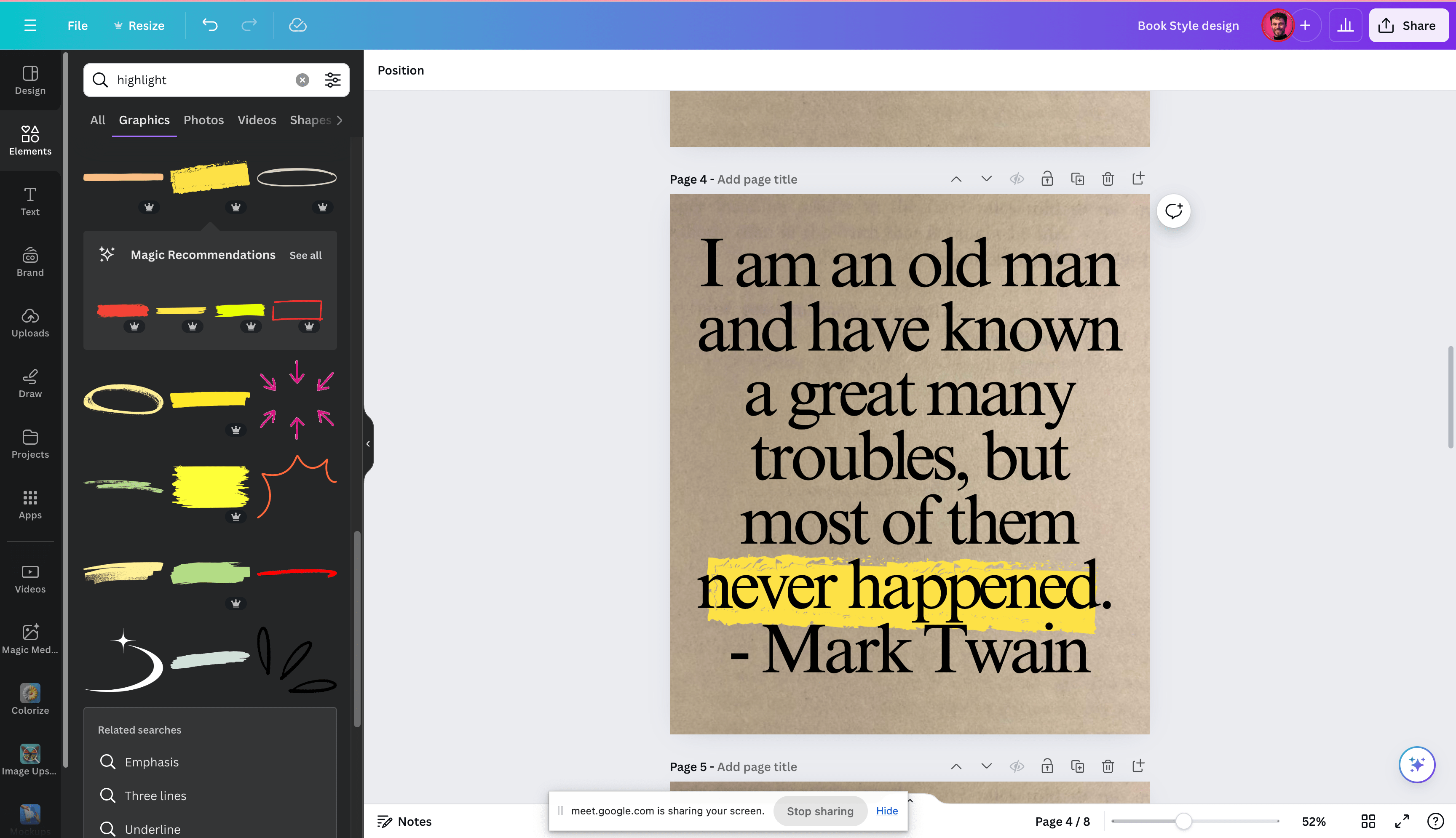
Step 3: Write the caption with EasyGen.
EasyGen is built to convert your (terrible) first draft into a (perfect) Linkedin post.
Here's my first draft:
Mark Twain said: I am an old man and have known a great many troubles, but most of them never happened.
I want to help my community overcome their many troubles to write on Linkedin for the first time.
I upload the first draft as is on EasyGen, and the magic happens once I click on "Generate".
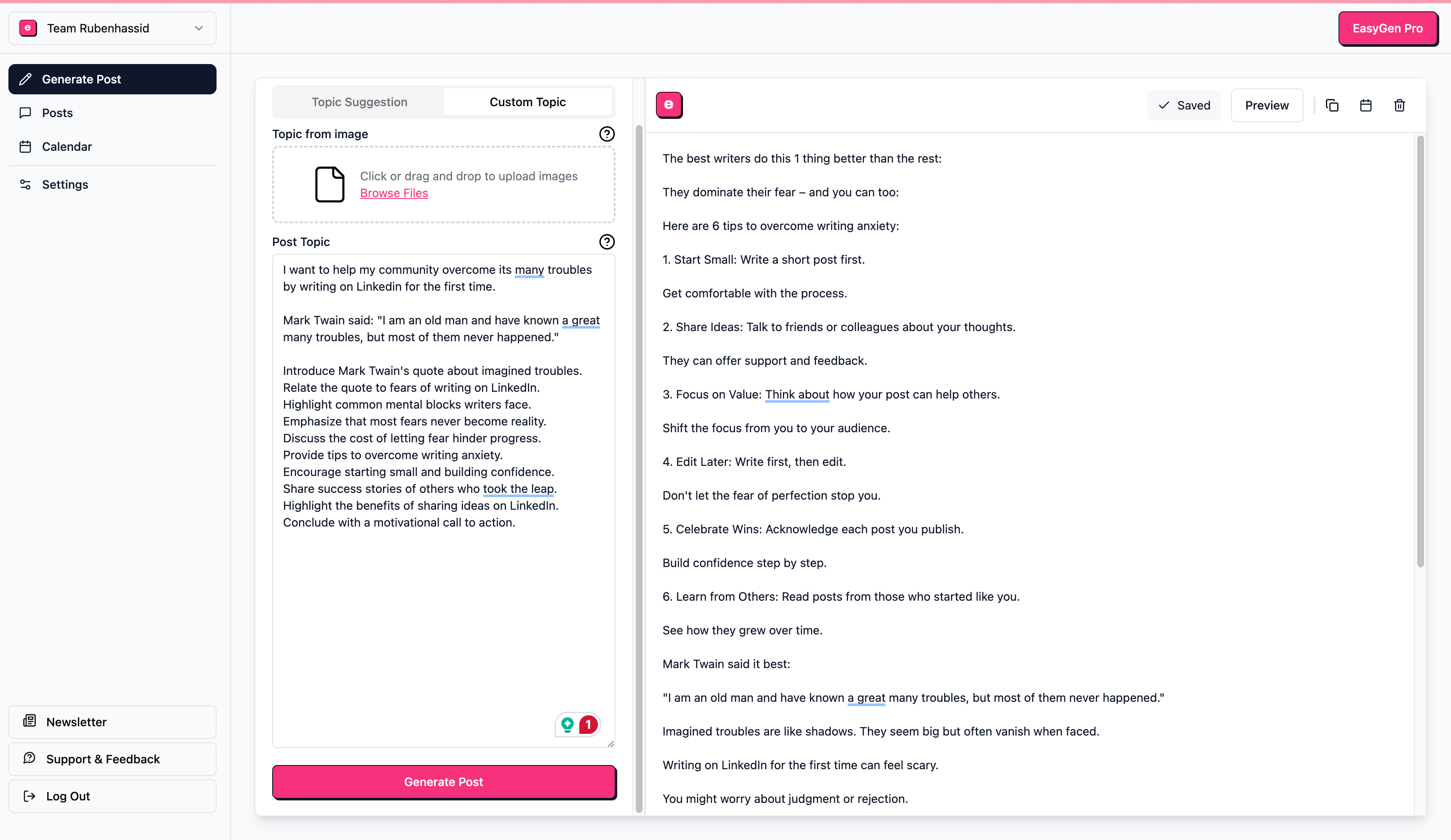
Should you blindly copy & paste anything EasyGen generates? No.
Should you always make what AI writes yours by editing? Yes.
Use AI to be greater, not lazier.
To see the results from EasyGen's users, you can read the reviews at easygen.io.
Or have a look here:
.png)
Conclusion
Images will transform your LinkedIn presence.
They make your content more engaging and memorable.
Remember:
- Use images that add value to your message.
- Stick to the correct sizes for optimal display.
- Leverage tools like EasyGen to upgrade them.
Are you ready to stand out?
---
PS: I'm writing a Linkedin post for 2x of my subscribers every Wednesday.
They are selected randomly, and I share the process on my paid newsletter.
Join 200+ Linkedin creators who are mastering AI, before it masters them.
My team's results so far:
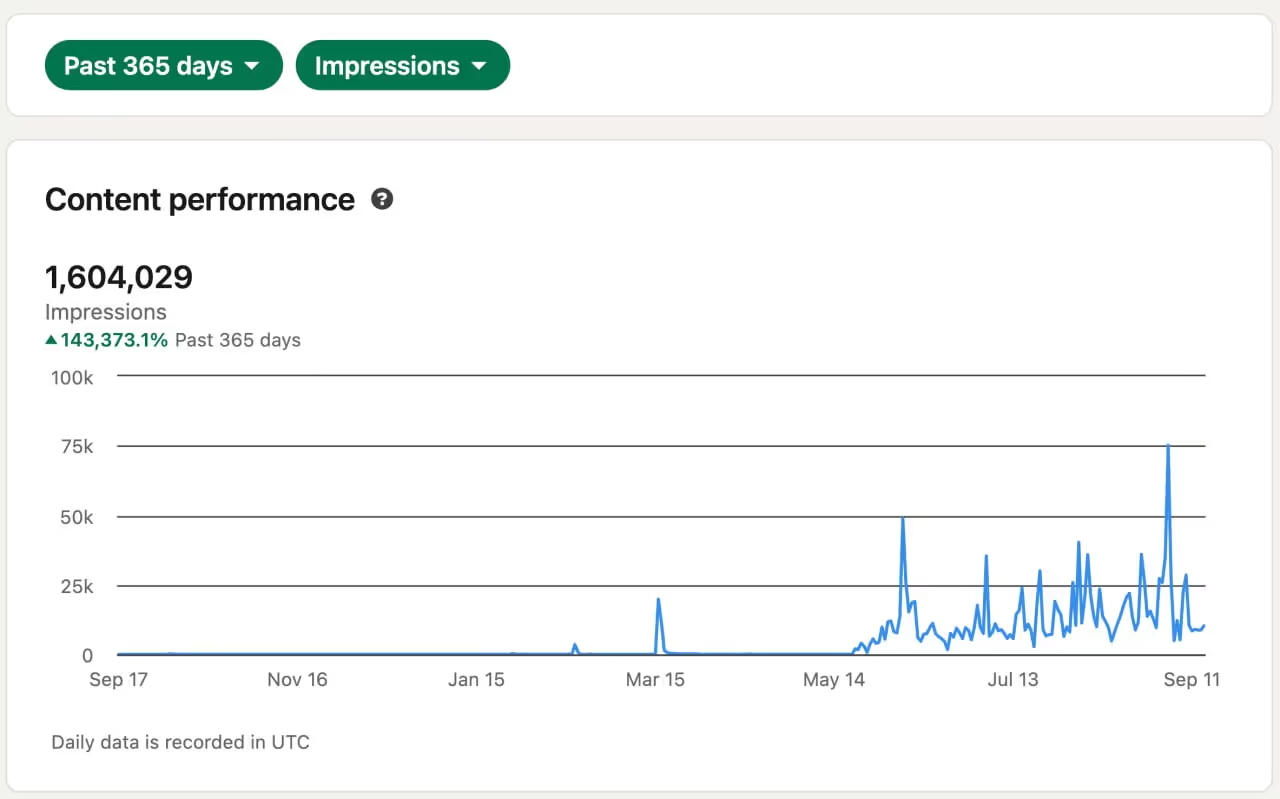
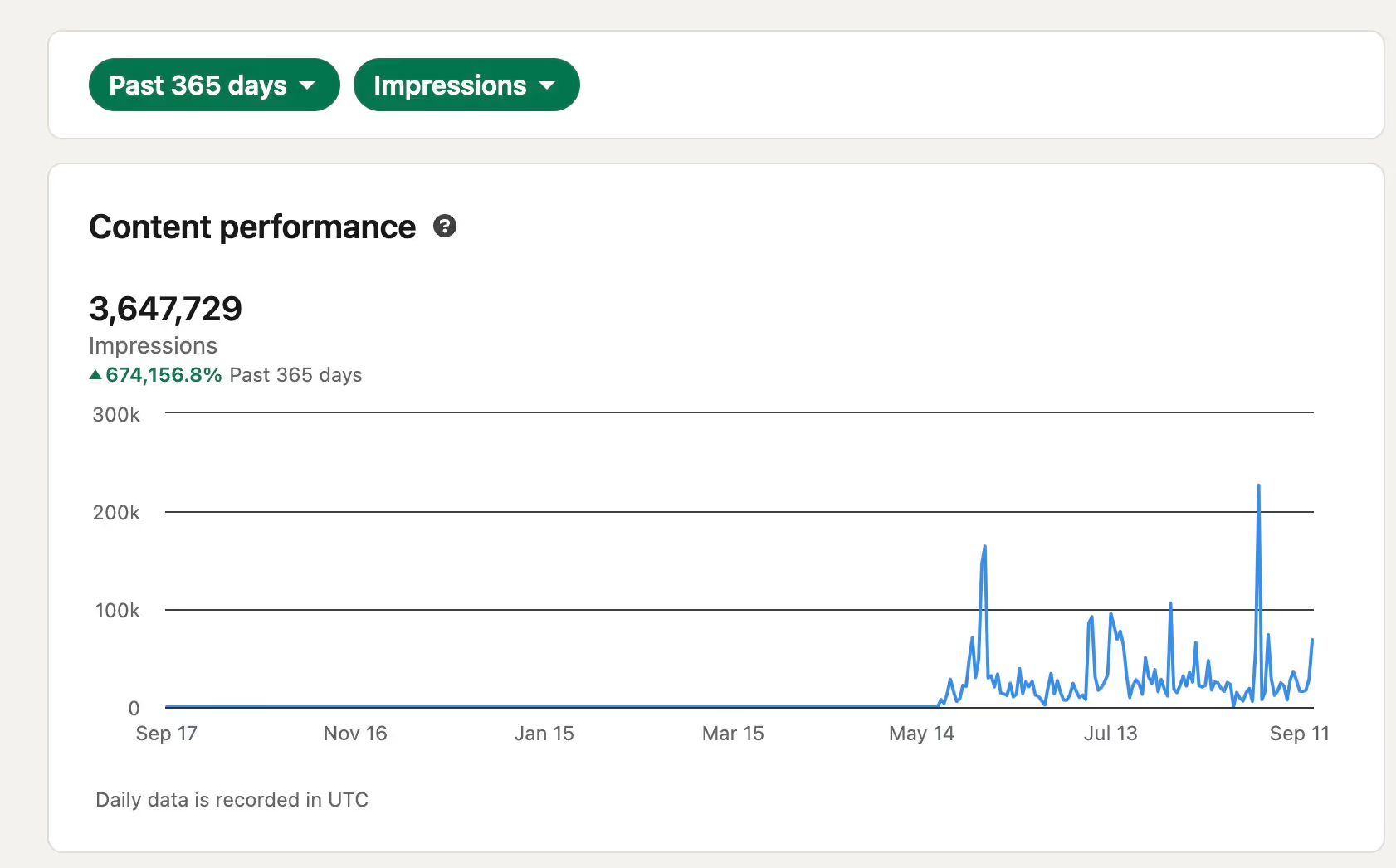




%20(25).jpg)
%20(24).jpg)
%20(23).jpg)